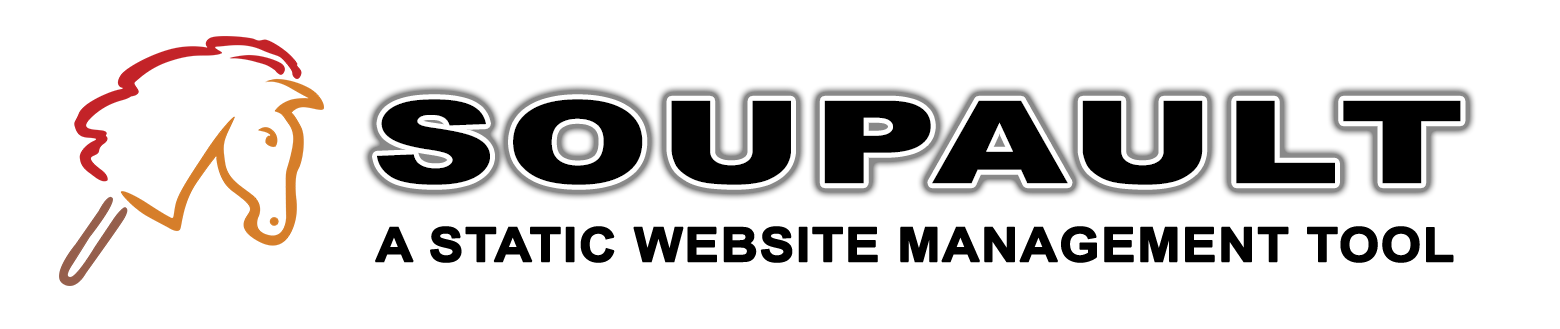Static rendering
There are many reasons to avoid JavaScript. Plain HTML and CSS are good for pages designed to last. Pages with less JS load faster and use less machine resources (still important for battery-powered devices). They also require less bandwidth—many JS libraries are quite large.
On this page I collect howto guides for rendering different kinds of content to static HTML.
If you come up with some interesting ways to avoid JS, let me know!
→ Syntax highlighting
For any website about programming and system administration, syntax highlighting is a great thing to have. Many static site generators have built-in syntax highlighting. Most sites seem to use some form of static highlighting now and few stick with JavaScript libraries for that. That makes me happy.
So, how about soupault? It doesn’t have built-in syntax highlighting, but the preprocess_element widget
allows you to pipe and element’s content through any program—including a highlighter of your choice.
Which highlighter to use? If I could only take one highlighter with me to a desert island, that would be Andre Simon’s highlight. Why would I need a highlighter on a desert island is another question. In any case, it’s fast, cross-platform, and very flexible.
Let’s see how to setup soupault to work with it.
→ Obtaining a CSS theme
The highlight package comes with a whole bunch of ready to use themes.
You can list all installed themes with highlight --list-scripts=theme.
It has an option to inline all CSS. For example:
$ echo "<p>foo</p>" | highlight --style matrix --syntax=html -O html -f --inline-css
<span style="color:#55ff55; font-weight:bold"><p></span>foo<span style="color:#55ff55; font-weight:bold"></p></span>
As you can see, it’s quite messy. Besides, you will not be able to switch styles without rebuilding the whole site, and the pages will be heavier than they could be. It’s better to use external CSS. But first we need to get that CSS.
Highlight’s theme are abstract. They have to be since it supports multiple output formats, not only HTML.
Luckily it has an option to print the CSS of any theme. Pick a theme, e.g. matrix, and run:
highlight --style matrix --syntax=ocaml -O html --print-style --stdout
It will give you CSS that you can add to your stylesheets. Less than 20 lines, so it doesn’t even warrant its own file.
→ Configuring soupault
The preprocess_element widget sends the content of an element to an external program
and replaces that original content with the output of that program. It can also place
the output alongside the original element, but we won’t need that now.
We’ll need to run highlight with -O html to make it produce HTML, and with -f
(--fragment) to make it produce HTML fragments rather than complete documents.
We also need to tell it the language so that it knows which keywords to highlight. The simplest way to encode it is a custom class.
What makes it a bit complicated is that you may not want to highlight every <code> or <pre> element.
Also, some tools, like Markdown convertors, may add a prefix like language-html.
CSS3 selectors allow matching elements by prefix class. This is how we can match any element
with a class that start with language-: '*[class^="language-"]'.
But then we also need to give highlight its language part, unprefixed.
Since the preprocess_element widget runs commands in the system shell,
on UNIX we can easily remove the prefix with sed.
This is a real configuration from this website:
# Runs the content of <* class="language-*"> elements through a syntax highlighter
[widgets.highlight]
after = "escape-html-in-pre"
widget = "preprocess_element"
selector = '*[class^="language-"]'
command = 'highlight -O html -f --syntax=$(echo $ATTR_CLASS | sed -e "s/language-//")'
And it works nicely:
[settings]
site_dir = "site"
I’m not sure what would be the best way to replicate this on Windows, but if you are doing it, let me know.
→ Mathematics
Credit for this recipe goes to Thomas Letan.
When it comes to mathematics, LaTeX remains the de facto standard. And when it comes to converting it to HTML, KaTeX is one of the best libraries.
KaTeX is usually used as a client side JavaScript library. However, it doesn’t really need a browser to work. If you have node.js and npm in your system, nothing prevents you from using it in an offline script.
→ Wrapper script
First you need to install KaTeX, e.g. with npm install katex (that will install it to node_modules under your current directory).
Then create a script:
var katex = require("katex");
var fs = require("fs");
var input = fs.readFileSync(0);
var displayMode = process.env.DISPLAY != undefined;
var html = katex.renderToString(String.raw`${input}`, {
throwOnError : false,
displayModed : displayMode
});
console.log(html)
Save it somewhere, e.g. to scripts/katex.js. Now it’s ready to be called.
→ Configuring soupault
This configuration will allow you to use elements <span class="inline-math"> for inline equations
and <div class="display-math"> for equation blocks:
[widgets.inline-math]
widget = "preprocess_element"
selector = ".inline-math"
command = "node scripts/katex.js"
action = "replace_content"
[widgets.display-math]
widget = "preprocess_element"
selector = ".display-math"
command = "DISPLAY=1 node scripts/katex.js"
action = "replace_content"